Windows 10: How to Turn Off Snap Assist
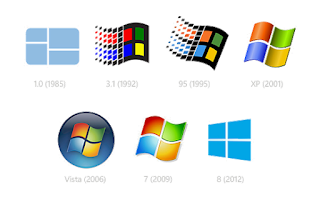 How to disable the window snap feature in Windows 10:
How to disable the window snap feature in Windows 10:- Open the Start menu.
- Locate and open the Settings application.
- Choose System (Display, notifications, apps, power).
- On the left, click Multitasking.
- Under the Snap heading, turn off the first option. The other snap features should be disabled automatically.
- Windows will no longer "snap" to the sides or top of the screen when dragging.









Post a Comment