How to Disable Cortana and Web Search in the Windows 10 Anniversary Update
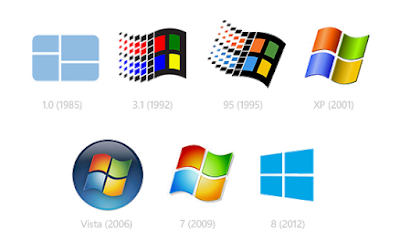 How to disable Cortana and web search in the Start menu of the Windows 10 anniversary update:
How to disable Cortana and web search in the Start menu of the Windows 10 anniversary update:- Open the Start menu.
- Search for regedit.exe and press enter.
- Navigate to HKEY_LOCAL_MACHINE\SOFTWARE\Policies\Microsoft\Windows\Windows Search.
- If the Windows Search folder does not exist, create it by right-clicking on the Windows folder and then New > Key.
- Create the following entries by right-clicking in the empty space and using New > Key: AllowCortana, AllowSearchToUseLocation, ConnectedSearchUseWeb, ConnectedSearchUseWebOverMeteredConnections, DisableWebSearch.
- Leave all of them with the default value of 0, except for DisableWebSearch, which you need to right-click, Modify..., and set the value to 1.
- Allow some time for the changes to take effect.
Image: http://i.imgur.com/RGyLKQr.png









Post a Comment