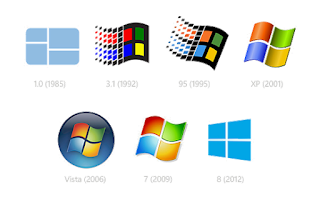
How to create multiple desktops in Windows 10.
- Right-click on the taskbar.
- Click Show Task View button.
- Open the Task View by clicking on the new icon in the taskbar.
- Click the New desktop button with the plus sign.
- A second desktop will be created, and you can create more if needed.
- The desktops will have the same icons and taskbar shortcuts, but windows opened on one desktop will stay on that desktop and not appear on others. This is useful for organizing projects into window groups instead of having many windows for all projects open on the same desktop.
- To close a desktop, enter Task View and click the X next to Desktop 2 (or whichever desktop you wish to close).
Video:
https://www.youtube.com/watch?v=mw6cn2U56fY
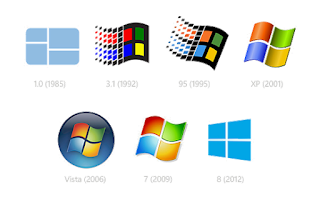 How to create multiple desktops in Windows 10.
How to create multiple desktops in Windows 10.







Post a Comment