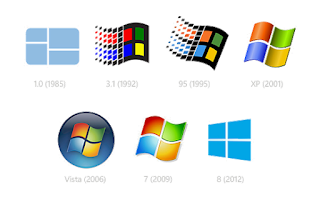
How to view the contents of the WindowsApps folder in the Program Files for Windows 10.
- Navigate to the Program Files folder on the C:\ drive.
- If you do not see the WindowsApps folder, enable hidden files by going to the View tab and checking the box labeled Hidden items.
- Double-click on the folder and click Continue when a permissions prompt appears.
- Another prompt will tell you that "you have been denied permission to access this folder" and that you must use the security tab to gain access. Open the provided security tab link.
- Switch to the Security tab in the properties window.
- Click Advanced at the bottom of the window.
- Click Continue in the new window.
- Click Change next to the owner, which should be TrustedInstaller.
- Type in the current system account's username and click Check Names.
- After the computer name followed by the username appears in the textbox, click OK.
- Check the box below the new owner's name to apply these permissions to all subfolders and files.
- Click Apply, OK (in the prompt), and OK (to close the window).
- Close the windows and try accessing the folder again. A security prompt may appear, but the folder will open after clicking Continue.
- If you need to revert the owner back to TrustedInstaller, the name to search for is NT Service\TrustedInstaller.
Video:
https://www.youtube.com/watch?v=WmtRaI9CXbQ
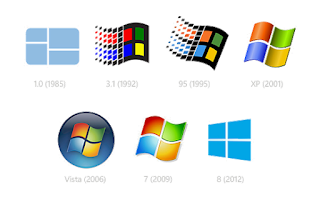 How to view the contents of the WindowsApps folder in the Program Files for Windows 10.
How to view the contents of the WindowsApps folder in the Program Files for Windows 10.






Post a Comment