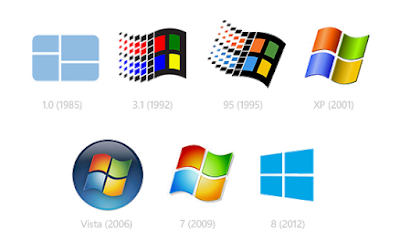 How to delete all partitions on a USB flash drive in Windows:
How to delete all partitions on a USB flash drive in Windows:
- Open the Start menu.
- Search for Command Prompt (cmd).
- Right-click and Run as administrator.
- Type diskpart and press enter.
- Type list disk and press enter.
- Find the USB flash drive in the list (look at the size) and type select disk #, replacing the # with the disk's number.
- BE EXTREMELY CAREFUL—CHOOSE THE CORRECT DISK.
- Type clean and press enter.
- Exit the Command Prompt.
- Use the Start menu to search for disk management.
- Choose the result that says Create and format hard disk partitions.
- Locate the disk, right-click, and press New Simple Volume....
- Go through the format wizard and click Finish.
Video:
https://www.youtube.com/watch?v=XbpmWUCQYfw
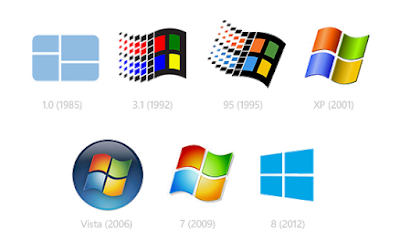 How to delete all partitions on a USB flash drive in Windows:
How to delete all partitions on a USB flash drive in Windows:







Post a Comment