LibreOffice Writer: Different Headers on Each Page
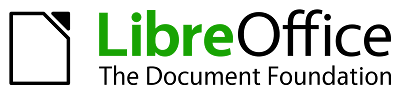 How to insert different headers on each page of a document in LibreOffice Writer:
How to insert different headers on each page of a document in LibreOffice Writer:- Create the first header.
- Go to Styles -> Styles and Formatting.
- Switch to Page Styles by clicking its icon near the top of the sidebar.
- Right-click, New....
- Switch to the Page tab and reset the margins to match the default style.
- Switch to the Header tab.
- Check the box for Header on. Make sure the header spacing matches the default style.
- Apply and OK.
- Click at the end of the body text on the first page.
- Go to Insert -> Manual Break....
- For the type, select Page break.
- Set the style to Untitled1 (the style you just created) and click OK.
- The header ribbon should say Header (Untitled1). You can now edit the second header without changing the first.
- Repeat as necessary for more headers.







Post a Comment